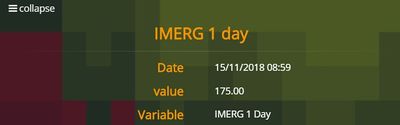Difference between revisions of "Observations"
| (7 intermediate revisions by the same user not shown) | |||
| Line 5: | Line 5: | ||
The '''Tag''' mode shows the observational data as organized by thematic criteria, i.e. the following categories: | The '''Tag''' mode shows the observational data as organized by thematic criteria, i.e. the following categories: | ||
| − | * | + | * Warnings |
| − | * | + | * Land Cover |
| − | * | + | * Rainfall |
* Fires | * Fires | ||
* Drought | * Drought | ||
| Line 14: | Line 14: | ||
* Soil Moisture | * Soil Moisture | ||
* Cloud Cover | * Cloud Cover | ||
| − | + | * Floods | |
| + | * Water Storage | ||
In the table below the layers of this category are shown according to the assigned tags. | In the table below the layers of this category are shown according to the assigned tags. | ||
| Line 21: | Line 22: | ||
|style="background-color: orange; font-weight: bold;"|Layer | |style="background-color: orange; font-weight: bold;"|Layer | ||
|- | |- | ||
| − | | | + | |Warnings |
|[[GDACS_RSS]] | |[[GDACS_RSS]] | ||
|- | |- | ||
| − | |Water Quality | + | |Land Cover |
| − | |[[Copernicus | + | |[[Copernicus LWQ(eng) | Lake Water Quality (Copernicus)]] <br/> [[Copernicus DMP(eng) | Dry Matter Productivity (Copernicus)]] <br/> [[Copernicus LSWT(eng) | Lake Surface Water Temperature (Copernicus)]] <br/> [[Copernicus WB(eng) | Water Bodies (Copernicus)]] |
|- | |- | ||
| − | | | + | |Rainfall |
| − | |[[GHE(eng) | GHE]] <br/> [[GSMaP(eng) | GSMaP]] <br/> [[GSMaP_RT(eng) | | + | |[[GHE(eng) | GHE]] <br/> [[GSMaP(eng) | GSMaP]] <br/> [[GSMaP_RT(eng) | GSMaP Real Time]] <br> [[GSMaP_NC(eng) | GSMaP Nowcast]] <br> [[IMERG-24hrs(eng) | IMERG-24hrs]] <br/> [[IMERG-30mins(eng) | IMERG-30mins]] <br> [[PR OBS 3 H03(eng) | PR OBS 3 H03]] <br/> [[PR OBS 5 H05(eng) | PR OBS 5 H05]] |
|- | |- | ||
|Fires | |Fires | ||
| Line 34: | Line 35: | ||
|- | |- | ||
|Drought | |Drought | ||
| − | |[[SPEI(eng) | SPEI]] <br> [[SPI-IRI(eng) | SPI-IRI]] | + | |[[SPEI(eng) | SPEI]] <br> [[SPI-IRI(eng) | SPI-IRI]] <br> [[GRACE(eng) | Total Water Storage Anomaly Map]] |
|- | |- | ||
|Wind | |Wind | ||
| − | |[[ASCAT Wind(eng) | ASCAT | + | |[[ASCAT Wind(eng) | Surface Wind ASCAT]] |
|- | |- | ||
|Snow | |Snow | ||
| − | |[[Copernicus SCE(eng) | Copernicus | + | |[[Copernicus SCE(eng) | Snow Cover Extent (Copernicus)]] |
|- | |- | ||
|Soil Moisture | |Soil Moisture | ||
| − | |[[Copernicus SWI(eng) | Copernicus | + | |[[Copernicus SWI(eng) | Soil Water Index (Copernicus)]] |
|- | |- | ||
|Cloud Cover | |Cloud Cover | ||
|[[MSG IR 10.8(eng) | MSG IR 10.8]] | |[[MSG IR 10.8(eng) | MSG IR 10.8]] | ||
| + | |- | ||
| + | |Floods | ||
| + | |[[ Advisory Flags (eng) | Advisory Flags (GFM)]] <br/> [[ Affected Landcover (eng) | Affected Landcover (GFM)]] <br/> [[ Affected Population (eng) | Affected Population (GFM)]] <br/> [[ Exclusion Mask (eng) | Exclusion Mask (GFM)]] <br/> [[ Observed Flood Extent (eng) | Observed Flood Extent (GFM)]] <br/> [[ Observed Water Extent (eng) | Observed Water Extent (GFM)]] <br/> [[ Reference Water Mask (eng) | Reference Water Mask (GFM)]] <br/> [[ Uncertainty Values (eng) | Uncertainty Values (GFM)]] | ||
| + | |- | ||
| + | |Water Storage | ||
| + | |[[GRACE(eng) | Total Water Storage Anomaly Map]] | ||
|- | |- | ||
|} | |} | ||
| Line 93: | Line 100: | ||
[[File:OSS_06eng.JPG|1200px|thumb|centre|]] | [[File:OSS_06eng.JPG|1200px|thumb|centre|]] | ||
| − | |||
| − | |||
| − | |||
| − | |||
Latest revision as of 13:22, 4 August 2022
[Home] - [User Interface] - [Forecast Models] - [Static Layers] - [Events] - [Tools]
The first action button of the Toolbar is the Observations menu, which provides access to all the observational datasets to the user. Once the user clicks on the menu, two different views are offered: the Tag and Folder mode.
The Tag mode shows the observational data as organized by thematic criteria, i.e. the following categories:
- Warnings
- Land Cover
- Rainfall
- Fires
- Drought
- Wind
- Snow
- Soil Moisture
- Cloud Cover
- Floods
- Water Storage
In the table below the layers of this category are shown according to the assigned tags.
The Folder mode is currently under construction and Users are kindly asked to use the Tag mode for the time being.
Every time a layer is pulled on, the application uploads it in the Control Map and the Layer List (top left of the screen). If the cursor is left on the name of the layer in the Layer List, the user enables the tooltip function to open two windows:
- the first one at the top right of the screen which shows the metadata of the layers, such as:
- - the name of the layer
- - the Layer description
- - the reference date
- - the initialization time of the run (if the chosen layer is a model's output)
- - the Spatial aggregation (if enabled)
- - the validity interval (if it is a combined variable)
In the given example, the tooltip displays the available information about the rainfall map.
- the second one is placed immediately to the right of the Layer List and shows the date of initialization of the run (if the case) and/or the reference date.
In the following example, a tooltip appears to the right of the Layer List for the rainfall map.
To the left of the name of the layer listed in the Layer List users find the trash-can icon by means of which the previously loaded layer can be deleted.
To the right to the name of the layer the system offers to the user a set of buttons:
- Turn on / Turn off visualizes / deletes a previously loaded layer
- Zoom to Layer allows the user to bring the zoom back to the default level for that layer
- Legend displays the pop-up window showing the legend for the selected layer
- Scroll offers the user the option to display a set of successive time steps of a given variable within the time range set in the Display)
- Expand allows to display the buttons that activate some additional functions such as:
- - the slider adjusts the transparency / opacity of each layer
- - the download button saves to user's own disk any chosen layer, in many formats
- - the refresh button updates the layer, by loading the latest version from the available
- - the metadata button that allows the user to view / download the metadata file associated to the layer
Below the name of the layer, users find the play/pause', the rewind and the fast forward buttons by means of which they can move forward(backward) to next(previous) entry of the timeseries, if available.
By left-clicking on the layer's name users are prompted to a dialog box where they can edit the parameters of the dynamic layer loaded including, for example, the spatial aggregation, the accumualtion period (if the variable is cumulable), the time step, the thresholds the data can be filtered by, the interpolation algorithm of the data (if the varibale is interpolated), et c.