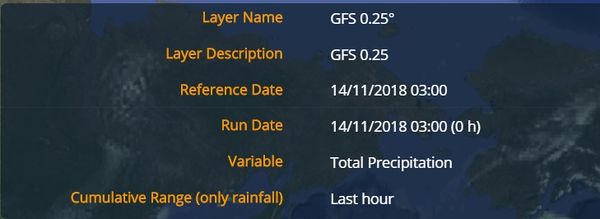Forecast Models
[Home] - [User Interface] - [Observations] - [Static Layers] - [Events] - [Tools]
The second action button of the Toolbar is the Forecast menu, which provides access to all the forecast models to the user. Once the user clicks on the menu, two different views are offered: the Tag and Folder mode.
The Tag mode shows the forecast data as organized by thematic criteria, i.e. the following categories:
- Hydrological Models
- Wildfire Models
- Meteorological Models
In the table below the layers of this category are shown according to the assigned tags.
| Tag | Layer |
| Hydrological Models | EFAS layers GLOFAS GLOFAS Seasonal Outlook - Reporting Points GLOFAS Reporting Points Global Flood Monitoring System (GFMS) |
| Wildfire Models | EFFIS RISICO Europe RISICO World FDI Europe FDI World |
| Meteorological Models | WRF_CIMA_EUROPE_OL GFS 0.25° ECMWF-ENS) |
| Air Quality | PM10 PM2.5 |
| Landslides | LHASA) |
The Folder mode is currently under construction and Users are kindly asked to use the Tag mode for the time being.
Every time a layer is pulled on, the application uploads it in the Control Map and the Layer List (top left of the screen). If the cursor is left on the name of the layer in the Layer List, the user enables the tooltip function to open two windows:
- the first one at the top right of the screen which shows the metadata of the layers, such as:
- - the name of the layer
- - the Layer description
- - the reference date
- - the initialization time of the run
- - the spatial aggregation (if enabled)
- - the validity interval (if it is a combined variable)
In the given example, the tooltip displays the available information about the rainfall map predicted by the GFS 0.25°.
To the left of the name of the layer listed in the Layer List users find the trash-can icon by means of which the previously loaded layer can be deleted.
To the right of the name of layer the system offers to the user a set of buttons:
- Turn on / Turn off visualizes / deletes a previously loaded layer
- Zoom to Layer allows the user to bring the zoom back to the default level for that layer
- Legend displays the pop-up window showing the legend for the selected layer
- Scroll offers the user the option to display a set of successive time steps of a given variable within the time range set in the Display)
- Expand allows to display the buttons that activate some additional functions such as:
- - the slider adjusts the transparency / opacity of each layer
- - the download button saves to user's own disk any chosen layer, in many formats
- - the refresh button updates the layer, by loading the latest version from the available
- - the metadata button that allows the user to view / download the metadata file associated to the layer
Below the name of the layer, users find the play/pause, the rewind and the fast forward buttons by means of which they can move forward(backward) to next(previous) entry of the timeseries, if available.
By left-clicking on the layer's name users are prompted to a dialog box where they can edit the parameters of the dynamic layer loaded including, for example, the spatial aggregation, the accumulation time span (if the variable is cumulable), the time step, the thresholds the data can be filtered by, the initialization time of the model, et c.
[Home] - [User Interface] - [Observations] - [Static Layers] - [Events] - [Tools]