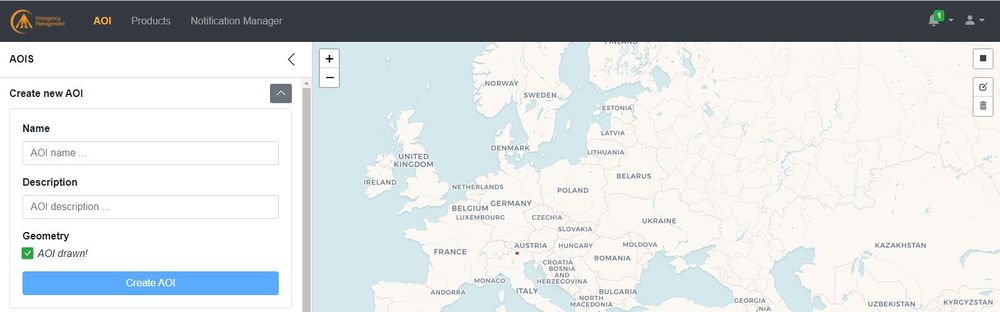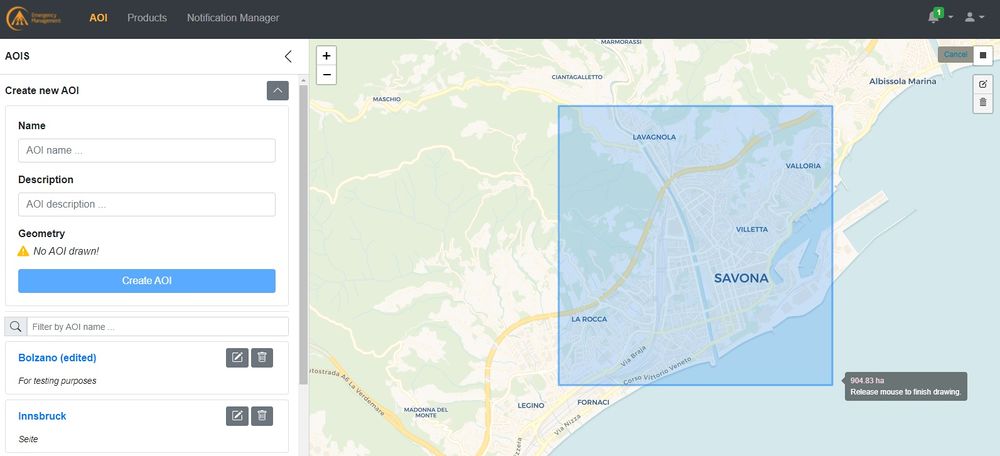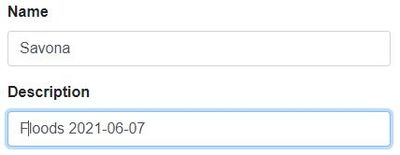Difference between revisions of "WEB PAGE GFMS"
| Line 22: | Line 22: | ||
[[File:aoi3.jpg | 400px | border | AOI drawn]] | [[File:aoi3.jpg | 400px | border | AOI drawn]] | ||
| − | Then | + | Then fill up the form with a name and a description (optional) |
[[File:aoi4.jpg | 400px | border | AOI drawn]] | [[File:aoi4.jpg | 400px | border | AOI drawn]] | ||
| + | |||
| + | and save the AOI pressing the button '''CREATE AOI''' | ||
| + | |||
| + | [[File:aoi5.jpg | 400px | border | AOI drawn]] | ||
Users can select an existing AOI from the drop down menu on the right of capture | Users can select an existing AOI from the drop down menu on the right of capture | ||
Revision as of 13:21, 8 June 2021
Users will access this application hosted on the GloFAS website.
Login
TBD
Select an AOI
The AOI dashboard display a set of button and menus allowing the user to create and manage his/her areas of interest.
To create an AOI, click on the icon in the top-right corner of the map [dark grey square]
and draw a rectangle over the area you want to retrieve flood information about.
Once done, the system will update showing the following message
Then fill up the form with a name and a description (optional)
and save the AOI pressing the button CREATE AOI
Users can select an existing AOI from the drop down menu on the right of capture
Product selection
Once the AOI has been selected the system will automatically display the latest available dataset for each of the 11 PRODUCTS.
[CAPTURE]
By clicking on a product, users will be then allowed to select as many timesteps as the system is storing for that specific layer.
[CAPTURE]
To further refine the research, users can set a range of dates: the system will then display only the available PRODUCTS within the desired timespan.
[CAPTURE]
Download
Once Users have eventually set all the search criteria, they system will pop up a window in which Users may check as many layers as required.
Finally, by pressing the Download button, the selected datasets will be downloaded to the Users devices.
[CAPTURE]
Notifications
For each AOI, the Users can activate push notifications.
To do that, Users have to click on the AOI/AOIs they would like to be notified on: the system will open a dialogue window where they can choose to be notified:
- in their mailbox
- through their Twitter account
[CAPTURE]
Moreover, as they access the application with their account, the number of new notifications since the last access will appear next to the <ICON>
to interact with the GFM service, which are easy to be integrated in existing emergency platforms and situation rooms (see section 2.4.5.1 Highly customizable single page web applications).