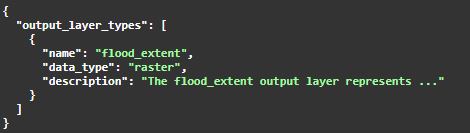Difference between revisions of "REST API GFMS"
(→Use Case 4 - Retrieve a flood product) |
|||
| (44 intermediate revisions by the same user not shown) | |||
| Line 3: | Line 3: | ||
---- | ---- | ||
| − | This section is devoted to explain how '''GFM''''s dissemination [https://en.wikipedia.org/wiki/API API] can be used to access and download flood products. | + | This section is devoted to explain how [[INTRODUCTION | '''GFM''']]'s dissemination [https://en.wikipedia.org/wiki/API API] can be used to access and download flood products. |
The chapter is organized as follows: | The chapter is organized as follows: | ||
# how to get a list of all available product output layers together with their description | # how to get a list of all available product output layers together with their description | ||
| − | # how to get a full list of the available product output layers for a specific ''AOI'' (e.g., Myanmar) | + | # how to get a full list of the available [[PRODUCTS |product output layers]] for a specific ''AOI'' (e.g., Myanmar) |
| − | # how to get all the product output layers for a specific ''AOI '' | + | # how to get all the [[PRODUCTS | product output layers]] for a specific ''AOI '' |
| − | # how to retrieve a specific product output layer (e.g., [[S-1_Observed_Water_Extent | water_extent]]) | + | # how to retrieve a specific [[PRODUCTS | product output layer]] (e.g., [[S-1_Observed_Water_Extent | water_extent]]) |
| − | + | [[INTRODUCTION | '''GFM''']]'s [https://en.wikipedia.org/wiki/API API] can be accessed at the following URL: | |
| − | + | [https://api.gfm.geoville.com/v1/ https://api.gfm.geoville.com/v1/] | |
| − | + | ||
| − | |||
| − | |||
For the authentication the following token can be used: | For the authentication the following token can be used: | ||
Bearer Q8ajYGdedXVwtbqbkoHD4G1tTTja6PrXVxNgXnZTfL | Bearer Q8ajYGdedXVwtbqbkoHD4G1tTTja6PrXVxNgXnZTfL | ||
| + | |||
In the following use cases this manual will make of use the terms '''products''' and '''output layers''': | In the following use cases this manual will make of use the terms '''products''' and '''output layers''': | ||
* an output layer is one of the eleven [[PRODUCTS | products]] delivered by the service | * an output layer is one of the eleven [[PRODUCTS | products]] delivered by the service | ||
* a product is the full set of all the 11 [[PRODUCTS | flood-related layers]] | * a product is the full set of all the 11 [[PRODUCTS | flood-related layers]] | ||
| − | + | ||
| − | == | + | =='''Use Case 1 – Get all available output layer types for flood products'''== |
The first use case shows how to get a list of all the available [[PRODUCTS | output layer types]] together with their description. | The first use case shows how to get a list of all the available [[PRODUCTS | output layer types]] together with their description. | ||
Expand the | Expand the | ||
| Line 28: | Line 27: | ||
''''Therefore, please visit the /products/output_layer_types endpoint in the API documentation.'''' | ''''Therefore, please visit the /products/output_layer_types endpoint in the API documentation.'''' | ||
To do that, users have to follow a four-step procedure: | To do that, users have to follow a four-step procedure: | ||
| − | * Step 1: Select the endpoint [[File: ep_product1.jpg | | + | * Step 1: Select the endpoint [[File: ep_product1.jpg | 500px]] |
| − | * Step 2: Press the ''Try it out'' button | + | * Step 2: Press the ''Try it out'' button [[File: ep_product2.jpg | 100px]] |
* Step 3: Enter the access token | * Step 3: Enter the access token | ||
| − | * Step 4: Click the “Execute” Button | + | * Step 4: Click the “Execute” Button [[File: ep_product3.jpg | 65px]] |
| − | + | As a result, the API endpoint provides a list of all available output layers, the type of the layer and description: | |
| + | [[File: ep_product4.jpg | 500px]] | ||
| + | |||
| + | =='''Use Case 2 – Get an Area of Interest (AOI)'''== | ||
| + | The second use case is devoted to give users the details through which they can address all ''AOIs'''. After providing the access token, the endpoint provides a list of all stored '''AOIs'''. <br> | ||
| + | To do that, users have to follow a four-step procedure: | ||
| + | * Step 1: Select the endpoint [[File: ep_product0.jpg | 350px]] | ||
| + | * Step 2: Press the ''Try it out'' button [[File: ep_product2.jpg | 100px]] | ||
| + | * Step 3: Enter the access token | ||
| + | * Step 4: Click the “Execute” Button [[File: ep_product3.jpg | 65px]] | ||
| + | In this tutorial the Myanmar AOI is used: | ||
| + | "aoi_id": "e289b746fa66c0bea2049a020aa38b0c9aacb8783c112117a9002ae035511bcb" | ||
| + | "aoi_name": "Myanmar" | ||
| − | + | After finding out the ''aoi_id'' for Myanmar, another endpoint is used to get a list of all available [[PRODUCTS | products]] for this ''AOI''. | |
| − | |||
| − | |||
| − | |||
| − | |||
| − | After finding out the aoi_id for Myanmar, | ||
| − | + | =='''Use Case 3 - Get all products for a specific AOI'''== | |
| − | This use case shows how to get a list of all products for | + | This use case shows how to get a list of all the [[PRODUCTS | products]] available for a specific ''AOI''. This endpoint requires the additional path parameter ''aoi_id'' (see the previous Use Case) to address a specific AOI (Myanmar, in the example). <br> |
| − | In order to filter the response, this API endpoint provides the additional query parameter time. This parameter | + | |
| − | + | To do that, users have to follow a four-step procedure: | |
| − | + | * Step 1: Select the endpoint [[File: ep_product-1.jpg | 500px]] | |
| − | + | * Step 2: Press the ''Try it out'' button [[File: ep_product2.jpg | 100px]] | |
| − | The service returns a list of all products | + | * Step 3: Enter the access token |
| − | + | * Step 4: Enter the extra parameters to define the query in a specific time range. In order to filter the response, this API endpoint provides the additional query parameter '''time'''. This parameter can assume three values: | |
| − | + | # '''latest''': returns the latest product for the AOI | |
| + | # '''all''': returns all products for the AOI | ||
| + | # '''range''': returns all products within a specified date range. If applied, two additional query parameters (''to'', ''from'') are required. Please use the format '''YYYY-MM-DDTHH:MM:SS''' to enter a valid date. | ||
| + | |||
| + | * Step 5: Click the “Execute” Button [[File: ep_product3.jpg | 65px]] | ||
| + | |||
| + | The service returns a list of all products that match the filter criteria. In particular, the endpoint provides a '''product_id''' and a timestamp ('''product_time''') for each product. <br> | ||
| + | In the example: | ||
| + | "product_id": 5 | ||
| + | "product_time": "2019-08-16T11:40:09" | ||
| − | + | =='''Use Case 4 - Retrieve a flood product'''== | |
| − | + | This use case describes how to access a specific [[PRODUCTS | output layer]] (in the example: the [[S-1_Observed_Water_Extent | water extent]] layer). <br> | |
| − | + | To do that, users have to follow a four-step procedure: | |
| − | + | * Step 1: Select the endpoint [[File: ep_product-2.jpg | 500px]] | |
| − | + | * Step 2: Press the ''Try it out'' button [[File: ep_product2.jpg | 100px]] | |
| − | + | * Step 3: Enter the access token | |
| + | * Step 4: Enter the extra parameters | ||
| + | ** '''product_id''': the unique product identifier (e.g.: product_id: 5) | ||
| + | ** '''layer_name''': the actual [[PRODUCTS | output layer]] the query is about (e.g.: the [[S-1_Observed_Water_Extent | water extent]] ) | ||
As a result, the user gets a more detailed product description. This description consists of the following information: | As a result, the user gets a more detailed product description. This description consists of the following information: | ||
| − | + | * product_id: Unique product identifier | |
| − | + | * layer_name: names of the [[PRODUCTS | output layer]] | |
| − | + | ||
| − | + | Please note that a comprehensive list of the paramaters defining the [[PRODUCTS | output layer]] is given below: | |
| − | + | * layer_type: Layer type (raster or vector) | |
| − | + | * timestamp: Product date information | |
| − | + | * url_data: URL to download the product | |
| − | + | * url_tiles: URL to access the tile information | |
| − | + | that, in the given example (Myanmar / water_extent) will look like: | |
| − | + | * product_id: 5 | |
| − | + | * layer_name: water_extent | |
| − | + | * layer_type: raster | |
| − | + | * Timestamp: 2019-08-16T11:40:09", | |
| − | https://demo.geoville.com/jrc_gfm_demo/data/OL2_Observed_Water_Extent_Myanmar.tif | + | * url_data: https://demo.geoville.com/jrc_gfm_demo/data/OL2_Observed_Water_Extent_Myanmar.tif |
| − | + | * url_tiles: https://tileserver.geoville.com/jrc-gfms/OL2_S1_OWE_Myanmar/{z}/{x}/{y}.png | |
| − | https://tileserver.geoville.com/jrc-gfms/OL2_S1_OWE_Myanmar/{z}/{x}/{y}.png | ||
| − | + | ===API Specifications - Overview=== | |
| − | |||
| − | API Specifications - Overview | ||
| − | GFM product output layer Product data format Endpoint (latest observation) | + | {| class="wikitable" style="text-align: center; |
| − | flood_extent Product output layers - Raster data | + | | align="center" style="background:#f0f0f0;"|'''GFM product output layer''' |
| − | + | | align="center" style="background:#f0f0f0;"|'''Product data format''' | |
| − | reference_water_mask Raster | + | | align="center" style="background:#f0f0f0;"|'''Endpoint (latest observation)''' |
| − | water_extent Raster | + | |- |
| − | exclusion_mask Raster | + | | flood_extent || Product output layers - Raster data || /v1/flood_extent/{roi-id} |
| − | uncertainty_values Raster | + | |- |
| − | advisory_flags | + | | reference_water_mask||Product output layers - Raster data||/v1/water_mask/{roi-id} |
| − | sentinel-1_metadata | + | |- |
| − | sentinel-1_footprint | + | | [[S-1_Observed_Water_Extent | water_extent]] ||Product output layers - Raster data||/v1/water_extent/{roi-id} |
| − | sentinel-1_schedule | + | |- |
| − | affected_population Raster | + | | exclusion_mask||Product output layers - Raster data||/v1/exclusion_mask/{roi-id} |
| − | affected_landcover Raster | + | |- |
| + | | uncertainty_values||Product output layers - Raster data||/v1/uncertainty_values /{roi-id} | ||
| + | |- | ||
| + | | advisory_flags||Product output layers - GeoJSON data||/v1/advisory_flags/{roi-id} | ||
| + | |- | ||
| + | | sentinel-1_metadata||Product output layers - GeoJSON data||/v1/sentinel-1_metadata/{roi-id} | ||
| + | |- | ||
| + | | sentinel-1_footprint||Product output layers - GeoJSON data||/v1/sentinel-1_footprint/{roi-id} | ||
| + | |- | ||
| + | | sentinel-1_schedule||Product output layers - GeoJSON data||/v1/sentinel-1_schedule/{roi-id} | ||
| + | |- | ||
| + | | affected_population||Product output layers - Raster data||/v1/affected_population/{roi-id} | ||
| + | |- | ||
| + | | affected_landcover||Product output layers - Raster data||/v1/affected_landcover/{roi-id} | ||
| + | |- | ||
| + | | | ||
| + | |} | ||
Latest revision as of 08:43, 13 July 2021
This section is devoted to explain how GFM's dissemination API can be used to access and download flood products. The chapter is organized as follows:
- how to get a list of all available product output layers together with their description
- how to get a full list of the available product output layers for a specific AOI (e.g., Myanmar)
- how to get all the product output layers for a specific AOI
- how to retrieve a specific product output layer (e.g., water_extent)
GFM's API can be accessed at the following URL:
https://api.gfm.geoville.com/v1/
For the authentication the following token can be used:
Bearer Q8ajYGdedXVwtbqbkoHD4G1tTTja6PrXVxNgXnZTfL
In the following use cases this manual will make of use the terms products and output layers:
- an output layer is one of the eleven products delivered by the service
- a product is the full set of all the 11 flood-related layers
Contents
Use Case 1 – Get all available output layer types for flood products
The first use case shows how to get a list of all the available output layer types together with their description. Expand the
'Therefore, please visit the /products/output_layer_types endpoint in the API documentation.' To do that, users have to follow a four-step procedure:
- Step 1: Select the endpoint

- Step 2: Press the Try it out button
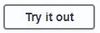
- Step 3: Enter the access token
- Step 4: Click the “Execute” Button

As a result, the API endpoint provides a list of all available output layers, the type of the layer and description:
Use Case 2 – Get an Area of Interest (AOI)
The second use case is devoted to give users the details through which they can address all AOIs'. After providing the access token, the endpoint provides a list of all stored AOIs.
To do that, users have to follow a four-step procedure:
- Step 1: Select the endpoint

- Step 2: Press the Try it out button
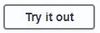
- Step 3: Enter the access token
- Step 4: Click the “Execute” Button

In this tutorial the Myanmar AOI is used:
"aoi_id": "e289b746fa66c0bea2049a020aa38b0c9aacb8783c112117a9002ae035511bcb" "aoi_name": "Myanmar"
After finding out the aoi_id for Myanmar, another endpoint is used to get a list of all available products for this AOI.
Use Case 3 - Get all products for a specific AOI
This use case shows how to get a list of all the products available for a specific AOI. This endpoint requires the additional path parameter aoi_id (see the previous Use Case) to address a specific AOI (Myanmar, in the example).
To do that, users have to follow a four-step procedure:
- Step 1: Select the endpoint

- Step 2: Press the Try it out button
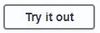
- Step 3: Enter the access token
- Step 4: Enter the extra parameters to define the query in a specific time range. In order to filter the response, this API endpoint provides the additional query parameter time. This parameter can assume three values:
- latest: returns the latest product for the AOI
- all: returns all products for the AOI
- range: returns all products within a specified date range. If applied, two additional query parameters (to, from) are required. Please use the format YYYY-MM-DDTHH:MM:SS to enter a valid date.
The service returns a list of all products that match the filter criteria. In particular, the endpoint provides a product_id and a timestamp (product_time) for each product.
In the example:
"product_id": 5 "product_time": "2019-08-16T11:40:09"
Use Case 4 - Retrieve a flood product
This use case describes how to access a specific output layer (in the example: the water extent layer).
To do that, users have to follow a four-step procedure:
- Step 1: Select the endpoint

- Step 2: Press the Try it out button
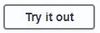
- Step 3: Enter the access token
- Step 4: Enter the extra parameters
- product_id: the unique product identifier (e.g.: product_id: 5)
- layer_name: the actual output layer the query is about (e.g.: the water extent )
As a result, the user gets a more detailed product description. This description consists of the following information:
* product_id: Unique product identifier * layer_name: names of the output layer
Please note that a comprehensive list of the paramaters defining the output layer is given below:
* layer_type: Layer type (raster or vector) * timestamp: Product date information * url_data: URL to download the product * url_tiles: URL to access the tile information
that, in the given example (Myanmar / water_extent) will look like:
* product_id: 5 * layer_name: water_extent * layer_type: raster * Timestamp: 2019-08-16T11:40:09", * url_data: https://demo.geoville.com/jrc_gfm_demo/data/OL2_Observed_Water_Extent_Myanmar.tif * url_tiles: https://tileserver.geoville.com/jrc-gfms/OL2_S1_OWE_Myanmar/{z}/{x}/{y}.png
API Specifications - Overview
| GFM product output layer | Product data format | Endpoint (latest observation) |
| flood_extent | Product output layers - Raster data | /v1/flood_extent/{roi-id} |
| reference_water_mask | Product output layers - Raster data | /v1/water_mask/{roi-id} |
| water_extent | Product output layers - Raster data | /v1/water_extent/{roi-id} |
| exclusion_mask | Product output layers - Raster data | /v1/exclusion_mask/{roi-id} |
| uncertainty_values | Product output layers - Raster data | /v1/uncertainty_values /{roi-id} |
| advisory_flags | Product output layers - GeoJSON data | /v1/advisory_flags/{roi-id} |
| sentinel-1_metadata | Product output layers - GeoJSON data | /v1/sentinel-1_metadata/{roi-id} |
| sentinel-1_footprint | Product output layers - GeoJSON data | /v1/sentinel-1_footprint/{roi-id} |
| sentinel-1_schedule | Product output layers - GeoJSON data | /v1/sentinel-1_schedule/{roi-id} |
| affected_population | Product output layers - Raster data | /v1/affected_population/{roi-id} |
| affected_landcover | Product output layers - Raster data | /v1/affected_landcover/{roi-id} |